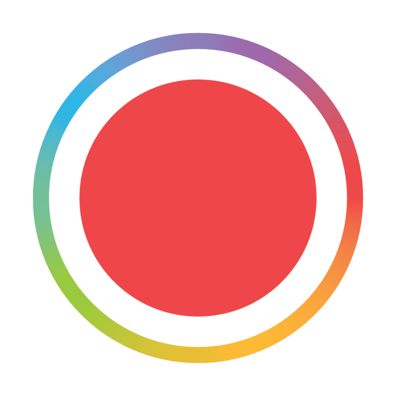Option 1 - AirDrop
This method is useful if you need to transfer a few clips.

- Open Spark
- Go to the video you want to save clips from and enter the playback screen.
- Tap on the scissors in the bottom right corner to open final cut mode.
- In final cut mode, scroll to the clips you want to export and swipe up on the thumbnail to reveal the Share icon.
- Tap on the share icon. You now have multiple options to transfer the file. You can AirDrop it directly to you computer if you have a Mac. You can save the clip to your Camera roll and then transfer it via the Photos app.
Option 2 - iTunes Sharing
This method is useful if you need to transfer many clips.

- Connect your iPhone to your computer
- Open up iTunes and select your iPhone
- Select on the Apps section on the left panel.
- Scroll down the right side until you see the File Sharing section.
- Select Spark in the left panel of the file sharing section.
- On the right panel you should see all the files that Spark has captured.
- Drag and drop the files, or scroll to the bottom of the right panel and click “save to” to transfer the files to your computer.